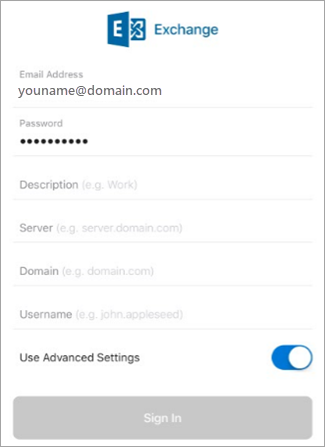If you want to set up an IMAP email account use these instructions . When you set up an email account using IMAP only your email will sync--not calendar or contacts.
First if you do not have the app, go to the App Store and download Outlook for iOS.
Set up an IMAP account manually in Outlook for iOS
-
In Outlook for iOS, go to Settings > Add Account > Add Email Account.
-
Enter email address. Tap Add Account.
-
If you see the Select your email provider screen, choose IMAP.
-
Enter your password and toggle on Use Advanced Settings.
-
Enter the server setting information needed.
Server: mail.(yourdomainname)
e.g. mail.abc.com -
Tap Sign In.